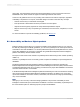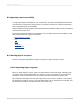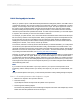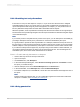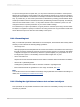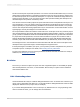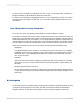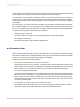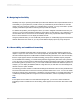User`s guide
D.3 Designing for flexibility
Flexibility is the key to providing accessible reports. Because different users require different levels of
accessibility, it is good practice to provide a variety of presentation styles and methods to meet the
needs of as many people as possible. For a detailed report, however, you may not be able to provide
multiple presentation styles without cluttering the report with extra objects.
To address this problem, plan the degree to which you want to integrate accessible formats into your
reports. You can provide accessible formatting for each object, for each section, or as a subreport. You
can then allow users to choose their own accessibility options using a parameter field that prompts
them to choose whether or not to display accessible formats.
Using this parameter field, you can conditionally format objects, or conditionally suppress sections that
address different access needs. Or you can provide different display options by using subreports.
D.3.1 Accessibility and conditional formatting
Using the accessibility parameter field in simple formulas, you can provide multiple formats for any
object in a report. If a user chooses "Yes" when prompted by the parameter, the conditional formulas
will ensure that the objects are modified with accessible formatting conventions. If a user chooses "No",
then the report appears without accessible formatting, perhaps in the standard company template.
For accessible text formatting, you can follow the guidelines suggested by this section and by the W3C,
or you can survey your report users to determine the formats that work best for them. After you determine
the formatting options you want to use, you can create conditional formulas that define the options. For
example, you can display all database fields in a large Arial font, in white text on a black background,
with the Can Grow option enabled.
The following procedure creates a conditional formatting formula based on the ?Access parameter field.
The formula increases the font size if the ?Access parameter field is set to "Yes". You can use similar
formulas to change colors, add borders, or enable the Can Grow setting. For complete instructions on
conditionally formatting fields and using the Format Formula Editor, see the
Crystal Reports Online
Help
.
Note:
If text objects are too small to accommodate the enlarged font, you can use a similar conditional
formatting formula to enable the Can Grow setting, which appears on the Common tab of the Format
Editor.
2012-03-14690
Creating Accessible Reports