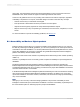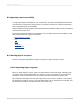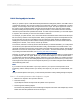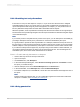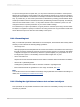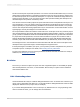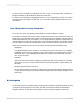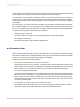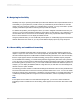User`s guide
Not all non-text objects require text equivalents. You need to include text alternatives only for non-text
objects that provide information or navigation elements that the user cannot do without. Images used
for decorative purposes do not need a text description. If a report has a watermark image that acts as
a background for the data, you do not need to provide a text equivalent. Adding text descriptions for
decorative objects can produce unnecessary clutter.
Text versions of visual or auditory objects in reports should be used as a complement to the object—not
as a replacement. You do not need to remove non-text objects. Visual objects in reports can be very
helpful, especially for people with learning disabilities such as attention deficit disorder, or for people
who are deaf. People with hearing impairments may be accustomed to visual communication such as
sign language, and may find images more useful than text.
No one presentation method can meet the needs of all users. Audio clips can be very useful for people
with visual impairments, but people with hearing impairments will be unable to use them. To help both
groups, provide a combination of audio and text. Multimedia presentations may provide audio information
for people with visual impairments, as well as video information for people who are deaf or hard of
hearing. Multimedia presentations are particularly effective for people with attention deficit disorder.
However, people with certain mental health disabilities may be distracted by visual or audio objects.
The best approach is to communicate the same information with both text and non-text objects. Add
descriptive text to support the images, and add images that support the text.
If text objects begin to overwhelm your report, you may want to provide a complete text-only version in
a separate report or a subreport. For details, see Providing text-only alternatives.
To learn more strategies on how to choose presentation methods that meet the needs of a variety of
audiences, see Designing for flexibility.
D.2.3 Color
The colors you choose for objects in reports can have a significant impact on accessibility for people
with visual impairments, low vision, or color blindness. Ensure that your reports can be understood
when viewed without color.
D.2.3.1 Contrasting colors
Users with limited vision may be unable to distinguish between colors. To test the color contrast in your
report, print or view a black and white copy. You should be able to distinguish between values or fields
displayed in different colors (in a pie chart, for example).
If you cannot distinguish between colors on the report, try different colors or use gray shading. If this
does not resolve the issue, you can change other characteristics.
2012-03-14687
Creating Accessible Reports