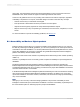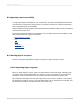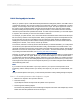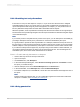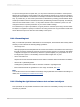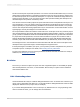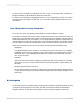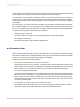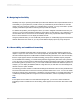User`s guide
To improve the logical flow of spoken text, you may need to add extra punctuation to create pauses.
Without extra punctuation, screen readers may read several text objects as one continuous sentence,
making the content difficult to understand. For example, information in data tables may be read without
stop. To prevent this, you can break up information in data tables by inserting periods between fields.
Certain punctuation marks are read aloud, which may be distracting if used too frequently. For example,
when a screen reader reads a colon ":", it may read it aloud as "colon" instead of a pause. You can
change the amount of spoken punctuation in your screen reader's settings.
To troubleshoot your report's punctuation, it is good practice to read the report using a screen reader.
Do objects run together too quickly? Or are there too many pauses? Are any punctuation marks read
aloud? Does this improve or deter from the usability of the report?
D.2.2.4 Formatting text
After you create text equivalents or alternatives for non-text objects, ensure that the text is clearly written
and easy to read. Observe the following design guidelines:
• Use a larger font.
Although people with visual impairments can use the Zoom feature to increase the size of the report,
they will not need to magnify the report as much if the font size is larger. For example, chart labels
or legends can appear in a small font by default. For general legibility, it is good practice to use a
font larger than 8 point. For accessibility, ensure that text is larger than 11 point.
• Use a "sans serif" font.
Simple fonts such as Arial and Helvetica can be easier to read than serif fonts like Times or Palatino.
• Choose left or justified alignment.
Left-aligned or justified text is easier to read than centered or right-aligned text.
• Ensure that text follows the guidelines for color usage. For details, see Color.
Note:
You can allow users to choose different font settings using a parameter and conditional formatting. For
details, see Accessibility and conditional formatting.
D.2.2.5 Finding the right balance between text and non-text objects
Text equivalents are very flexible and often the best solution for accessibility, but they are not always
necessary or preferred.
2012-03-14686
Creating Accessible Reports