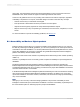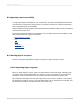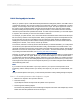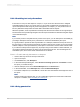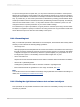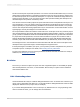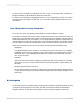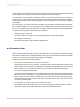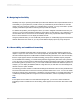User`s guide
D.2.2 Text
The most common accessibility issue encountered by report designers is also one of the easiest to
resolve: providing text-only versions of non-text objects. A non-text object is an object that conveys
meaning through a picture or sound. Non-text objects include pictures, charts, graphical buttons,
graphical representations of text, sounds, animations, and audio or video clips.
People who use assistive technologies are accustomed to text-only substitutes and, therefore, will
respond well to the text-only alternatives you provide.
There are a number of ways you can use text to substantially improve your reports' accessibility:
• Provide text equivalents for objects in reports.
• Provide text alternatives for reports.
• Ensure that text is written and formatted clearly.
Text is a useful tool for creating accessible reports. Most assistive technologies require text input,
including screen readers, speech synthesizers, and Braille displays. You can easily resize and format
text, and text is the most flexible medium for import and export.
D.2.2.1 Providing text equivalents
When you create reports, there are many opportunities to use text equivalents to clarify non-text objects.
• Place a descriptive text object next to a non-text object, and be sure to add them to the report in
consecutive order (for more details see Placing objects in order).
Whenever possible, a text equivalent should communicate the same information as its corresponding
object in the report. If a report displays data in a pie chart, for example, include a text box next to
the chart that summarizes its contents.
Describe the purpose of the non-text object. For example, if an image performs an action when you
click it, describe the action. For a button that opens your web site, provide a text box labeled "Click
to view our web site".
• If a report includes audio links, provide a transcript for significant audio clips.
• If a report links to a multimedia or video presentation, provide a transcript. You may also want to
provide captioning for the audio portion and an audio description of the visual portion. Captioning
should be synchronized with the audio.
2012-03-14684
Creating Accessible Reports