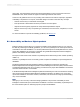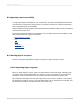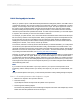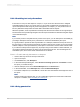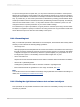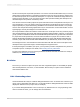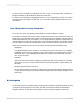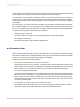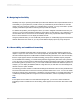User`s guide
D.2.1.2 Placing objects in order
When you publish a report to SAP BusinessObjects Business Intelligence platform, the HTML version
organizes the objects in the report according to the consecutive order that you added them in Crystal
Reports, not according to where they were positioned on the report. The report appears the same on
the screen, but the underlying HTML code lists the reports objects in the order they were inserted.
Instead of reading the report from left to right and top to bottom, screen readers and other assistive
devices may follow the order specified in the HTML. To make a report accessible, you must add objects
to reports in the order that you want a screen reader to read them.
For example, you place Quarter, Year, and Invoice fields in the Details section and then add the report
title "Invoices by Quarter" to the Report Header. When you publish the report to the BI platform Server,
it looks the same as it did in Crystal Reports, but the underlying HTML displays the database field
headings first, followed by the title. Instead of reading the report title first, a screen reader reads the
headings first: "Quarter, Year, Invoice, Invoices by Quarter."
To avoid this, insert the "Invoices by Quarter" title first. Before you add the data table, you could provide
an introductory text object that describes the table. Finally, add the fields to the Details section. The
report will now make more sense in a screen reader, which will read "Invoices by Quarter. The following
table lists our invoices for each quarter. Quarter, Year, Invoice.", and then read the data. (For details
on providing accessible data tables, see Improving data table accessibility.)
Therefore, to create accessible reports, you must plan the order of your report before you begin working
in Crystal Reports. Plan it on paper. Make sure you know which objects you want to add and where
you want them. Include all calculations, images, and charts on your plan. When you create a new report
based on your plan, you can start adding objects from the upper left corner and work your way to the
bottom right corner of the report. Once the objects are placed, you can make changes to them afterwards
without affecting their order.
Note:
If you create a text-only alternative of your report, add it to your report as a subreport and, most
importantly, add the subreport before you add any other object to your report. For further details, see
Text.
After you add all objects to the report, you can test their placement order by tabbing through the objects.
D.2.1.2.1 To test the placement order of objects in a report
1.
Make sure no objects in the report are selected.
2.
Press the Tab key.
Crystal Reports selects the object that was placed on the report first.
3.
Tab through the remaining objects.
The order that Crystal Reports uses to tab through the objects is the same order adopted by a screen
reader that views the published version of the report.
2012-03-14683
Creating Accessible Reports