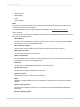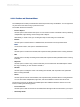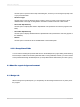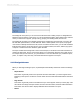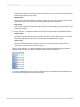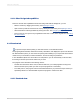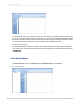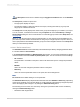User`s guide
4.3.1.3 Other Design tab capabilities
There are several other capabilities built into the Design tab. With the Design tab, you can:
• Resize a section by dragging its boundary. See Resizing a section.
• Split a section (create two sections from one) by clicking its left boundary. See Splitting a section.
• Add horizontal and vertical guidelines by clicking the rulers. See Designing with guidelines .
• Zoom in and out on a report at any magnification from 25% to 400% of the original size. See Using
the zoom feature.
4.3.2 Preview tab
To preview a report before printing it, click Print Preview on the Standard toolbar.
The program gathers the data, makes the necessary calculations, and displays the report in the Preview
tab. With the data in place, you can review the spacing and formatting of your report and see the actual
results of all your summaries, formula calculations, and record and group selections.
In true WYSIWYG (What You See Is What You Get) fashion, you can work directly on this live data,
fine-tuning it until the report has the exact look you want.
The program works with data in the following manner:
• The first time the Preview tab is used, it retrieves data from your underlying data source(s) and
saves it with the report (unless you have set up the program not to save data).
• From that point on, the program uses the saved data whenever you preview the report unless you
specifically refresh it or add a field that requires the program to retrieve new data.
4.3.2.1 Standard view
2012-03-1468
Introduction to Reporting