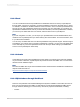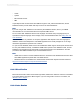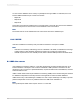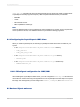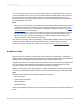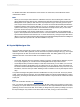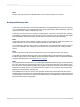User`s guide
A.3.6.2 Excel
You can convert Microsoft Excel spreadsheets into databases that can be read by Crystal Reports
through ODBC. In Excel 4.0 and earlier, use the Set Database command on the Data menu. In Excel
5.0 and later, use Define on the Name submenu of the Insert menu. Once converted, spreadsheet rows
become records, and spreadsheet columns become fields. (For more information on converting your
spreadsheets to database format, refer to your Excel documentation). Once the spreadsheet is converted,
you can set up an ODBC data source for the file, and then select it from Crystal Reports.
Note:
If you are using Excel 7 or later, you can export your spreadsheets as Access database tables, and
read them from Crystal Reports as you would read any other Access tables. For more information, refer
to your Excel documentation.
You can set up an ODBC data source for Excel spreadsheets using the DAO engine. The DAO engine
is installed on your system when you install Crystal Reports. However, you must set up an ODBC data
source manually for your Excel spreadsheet. Search for the topic called "Setting up an ODBC data
source" in the
Crystal Reports Online Help
.
A.3.6.3 Informix
Crystal Reports accesses Informix databases through ODBC. The Informix client should be installed
on your machine. Otherwise, Crystal Reports will provide the driver that ODBC uses to communicate
with the Informix database engine.
Note:
The Informix ODBC driver is part of the DataDirect drivers download that is available from the Business
Objects Download Center at:
http://www.businessobjects.com/products/downloadcenter
A.3.6.4 SQL databases through DataDirect
There are many different SQL Database Management Systems available on the market, and most of
them can be accessed through ODBC. Crystal Reports provides several DataDirect ODBC drivers
through download, allowing you to access many of the most popular SQL databases, including:
• Informix
2012-03-14661
Accessing Data Sources