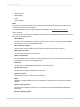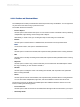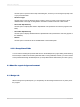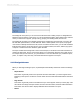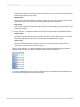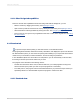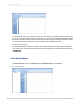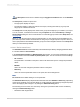User`s guide
The Design tab is the place you do most of the initial work when creating a report. It designates and
labels the various sections of the report. You can do the initial formatting, place objects in the sections
where you want them to appear, specify sorting, grouping, and totaling needs, and so forth.
The Design tab provides a very efficient environment for designing a report because you work in the
tab with data representations, not with data itself. When a field is placed on the report, the program
uses a frame to identify the field on the tab; it does not retrieve the data. Thus, you can add and delete
fields and other objects, move them around, set up complex formulas, and more, without tying up the
computer or network resources needed to gather the data.
The report created in the Design tab is a kind of virtual report; it has the structure and instructions for
creating the final report, but it is not the report itself. To turn the Design tab report into a final report or
into a report that you can fine-tune, you "just add data." You do this whenever you preview the report,
print it, or output it in any other way. The actual data will now appear in the report.
4.3.1.1 Design tab areas
When you first begin creating a report, Crystal Reports automatically creates five areas in the Design
tab.
• Report Header
This section is generally used for the report title and other information you want to appear at the
beginning of the report. It can also be used for charts and cross-tabs that include data for the entire
report.
• Page Header
This section is generally used for information that you want to appear at the top of each page. This
can include such things as chapter names, the name of the document, and other similar information.
This section can also be used to display field titles above the fields on a report.
• Details
2012-03-1465
Introduction to Reporting