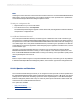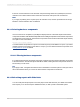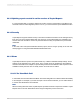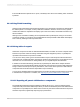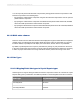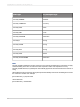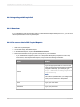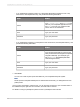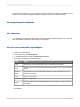User`s guide
• If you installed the integration product on a PeopleSoft Enterprise (PeopleTools 8.21-8.45)
environment, click PeopleSoft Query, and provide the following information:
ActionField
Type //server:port , where server is the
name of your PeopleSoft Application Server,
and port is the JSL port number that the
server uses for the Jolt listener.
Server
Type your user name.User
Type your password.Password
• If you installed the integration on a PeopleTools 8.50 environment, click PeopleSoft Query, and
provide the following information:
ActionField
Type the appropriate URL to connect to the
Query Access Services through the PeopleSoft
Integration Gateway. (For example, type
http://webserver/PSIGW/PeopleSoftSer
viceListeningConnector.)
Server
Type your user name.User
Type your password.Password
5.
Click Finish.
You can now create Crystal reports with data from your PeopleSoft Enterprise system.
Note:
Private queries in PeopleSoft Enterprise are marked with an asterisk (*) to distinguish them from
public queries.
Once you have connected to a data source, you can save the connection in your Favorites folder. In
the Database Expert, right-click the connection, and click Add to Favorites.
For details on using Crystal Reports please see the
Crystal Reports User's Guide
.
2012-03-14639
Integrating Business Applications with Crystal Reports