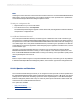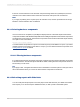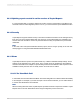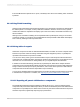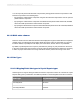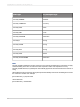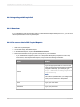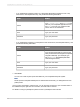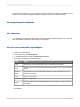User`s guide
If there is no active selection for the business component being viewed in Crystal Reports, then this
restriction has no effect and the same records are returned as if this option was not selected.
Note:
If you apply any filtering to the Crystal report, the selection is lost, and the report behaves as though
Restrict to Current Selection was not selected.
24.3.3 Selecting business components
Once a connection is completed, Crystal Reports displays the list of business objects and business
components available. SAP BusinessObjects Business Intelligence platform and business components
are displayed in a tree structure, with business components shown under the business object that they
are a part of. This is formatted as:
business object.business component
You add business components to a report in the same way that you add tables to a report. If you select
multiple business components to place them in a report, you must link the business components. See
Linking tables in reports for details.
24.3.3.1 Filtering business components
If you apply a filter to the list of business components, it reduces only the number of business components
in the tree structure. All business objects will still be visible. Filtering business components should not
be necessary in most cases.
Tip:
If you apply a filter, it is applied to all data sources. Remember to reset the Options so that your search
will not be restricted when you connect to other business components at a later time.
24.3.4 Refreshing reports with Siebel data
You can modify the sample reports so that they report off the data stored in your Siebel environment.
This requires you to set each report's database location, so that it points to the Siebel system.
2012-03-14633
Integrating Business Applications with Crystal Reports