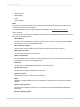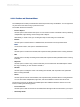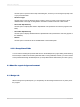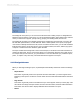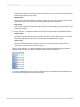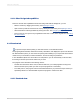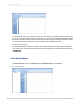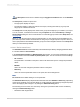User`s guide
4.2.2.2 Toolbar and Shortcut Menu
The Field Explorer's toolbar provides buttons with tool tips and hot-key combinations. You can right-click
any item in the tree view to bring up a shortcut menu.
The toolbar offers these functions:
• Insert to Report
Use this option to add a field to the report. You can insert more than one field at a time by selecting
multiple fields, right-clicking, and choosing Insert to Report.
Alternatively, to insert a field, you can drag and drop it in the Design or Preview tabs.
• Browse
Use this option to browse data for a database field, formula field or SQL expression field.
Note:
On the shortcut menu, this option is called Browse Data.
• New
Use this option to create a formula field, SQL expression field, parameter field or running total field.
• Edit
Use this option to modify an existing formula field, SQL expression field, parameter field or running
total field.
• Duplicate
Use this option to make a copy of the formula that you have selected in the Field Explorer. When
the copy is created, you can rename it and edit it.
• Rename
Use this option to modify the name of an existing formula field, SQL expression field, parameter
field or running total field.
• Delete
Use this option to remove a formula field, SQL expression field, parameter field or running total field.
You can also select multiple fields, right-click, and choose Delete to remove them all at once.
The shortcut menus for the fields in the Field Explorer offer additional functions that are not on the
toolbar, including the following options:
• Find in Formulas
Use this option to find occurrences of the selected item throughout all of the formulas in your report.
• Set Prompt Order
2012-03-1463
Introduction to Reporting