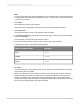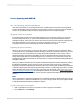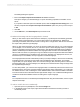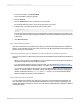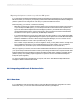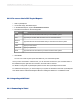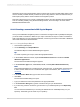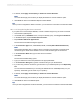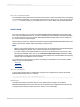User`s guide
10.
If desired, select Apply Current Query or Restrict to Current Selection.
Note:
You must select Apply Current Query to display the Restrict to Current Selection option.
11.
Click Finish to return to the Standard Report Creation Wizard.
Tip:
Once you have configured the Siebel connection, you can store the connection in the Favorites folder.
24.3.1.1.2 Using the Log On Server command
If you prefer not to use the Report Wizards, connect to Siebel using the Log On Server command.
1.
Launch SAP Crystal Reports.
2.
On the File menu (or Database menu, if a report is already open), click Log On or Off Server.
3.
In the Data Explorer, expand Create New Connection.
4.
Expand Siebel eBusiness Applications.
The Connection Information dialog box appears.
5.
In the Connection Type area, select Server, Local, or Local (Active Dedicated Session).
Note:
This example describes how to create a Server connection type and helps you decide which
connection type to select and for details on how to create the other types of connections.
6.
In the Connection Name field, type a name for the connection.
7.
Click Next.
The Connection Details dialog opens.
8.
Type your Siebel user name and password in the appropriate fields.
9.
In the Connection String field, type the connection string for your Siebel Server.
10.
If you are using a Server connection, type the name of your Siebel repository in the Repository
field.
You can leave this field blank if you are using the default name of "Siebel Repository" for your
repository. Otherwise, type the name of your repository.
11.
If desired, select Apply Current Query or Restrict to Current Selection.
Note:
You must select Apply Current Query to display the Restrict to Current Selection option.
12.
Click Finish to return to the Data Explorer.
Tip:
Once you have configured the connection to Siebel, you can store the connection in the Favorites folder.
2012-03-14628
Integrating Business Applications with Crystal Reports