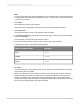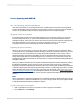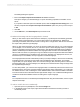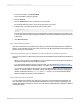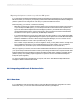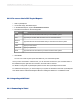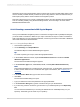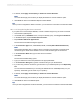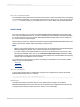User`s guide
24.2.2 To access data in SAP Crystal Reports
1.
Start Crystal Reports.
2.
On the Start Page, click Blank Report.
3.
In the Database Expert, expand Create New Connection.
4.
Provide the information in the following table.
ActionField
Type the name of the server that hosts your Oracle EBS system.Host
Type the port number that the server uses for the SML listenerPort
Type the name of the environment that you want to access in the system.
Environ
ment
Type your user name.User
Type your password.Password
Type the name of the role that you want to access in the system.Role
5.
Click Finish.
You can now create Crystal reports with data from your Oracle EBS system.
Once you have connected to a data source, you can save the connection in your Favorites folder. In
the Database Expert, right-click the connection, and click Add to Favorites.
For details on using SAP Crystal Reports please see the
SAP Crystal Reports User Guide
.
To enable Unicode support, you must configure your system as described in the
SAP Crystal Reports
User Guide
and the
SAP BusinessObjects Business Intelligence Platform 4.0 Installation Guide
.
24.3 Integrating with Siebel
24.3.1 Connecting to Siebel
2012-03-14626
Integrating Business Applications with Crystal Reports