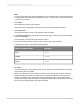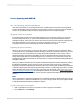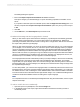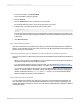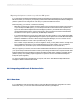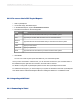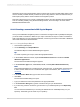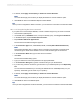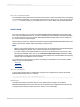User`s guide
The Settings dialog box appears.
3.
Ensure that Prepare reports for translation on server is selected.
This option changes your default settings, so reports are always prepared for translation on the
server.
If you prefer to select this option for individual reports, clear the Suppress save dialog option. You
are then prompted with a Prepare this report for translation option every time you save a report
to BW.
4.
Click OK.
5.
On the SAP menu, click Save Report and proceed as usual.
Conditional formatting with the LanguageCode% formula
When you first create a report that is based on a BW query, Crystal Reports automatically generates
a formula named LanguageCode%. You can find this formula in the Field Explorer. Rather than
performing a calculation, this formula consists of a string value—a single letter—that serves to associate
the report with a particular logon language.
When you first create and design your report, the formula contains the code for your current language
("E" for English, "D" for German, and so on). This is the report's master language. When you prepare
reports for translation and subsequently publish them to SAP BusinessObjects Business Intelligence
platform, the BW Report Publisher modifies the LanguageCode% formula in each translated report.
When an SAP user views a Crystal report or logs on to BI launch pad, the application filters the available
reports: if a translated report is available in the user's logon language, it is displayed for the user; if a
translated report is unavailable, the report appears in its master language.
The LanguageCode% formula is intended to provide you, the report designer, with a tool for conditionally
formatting reports in ways that accommodate users with different logon languages. For example,
suppose that your report displays values from a Product Category field, the string values of which are
translated within SAP. As a report designer, the difficulty lies in that the German strings are longer than
the equivalent English strings.
To solve this problem, you could use the LanguageCode% to conditionally reduce the font size for the
translated version of the report (as demonstrated in the following steps). Alternatively, you could insert
two Details sections—each containing the same database fields—and increase the width of the fields
in the second section to accommodate for the longer German strings. Your conditional formatting formula
would then show/hide the Details sections according to the report's language.
Note:
For complete instructions on conditionally formatting fields and using the Format Editor, see the
Crystal
Reports Online Help
.
To reduce a field's font size conditionally
1.
Open the report in Crystal Reports, and click the Design tab.
2.
In the Details section of the report, right-click the field that contains the font that you want to
conditionally format.
2012-03-14623
Integrating Business Applications with Crystal Reports