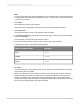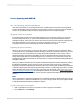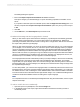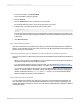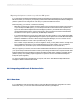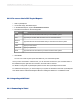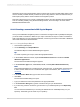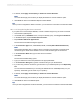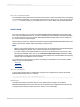User`s guide
24.1.3.3 Reporting with SAP BW
24.1.3.3.1 Designing and Translating Reports
This section introduces you to the Report Wizards in Crystal Reports and provides reporting details
that are relevant within SAP environments. The section also shows how to prepare reports for translation
and how to conditionally modify the report's design based on the user's logon language.
Designing reports for translation
If your BW system supports users in multiple languages, you may want to prepare your reports for
translation within BW. Once you publish the translated reports to SAP BusinessObjects Business
Intelligence platform, SAP users can view the reports that correspond to their preferred viewing locale.
This section describes how to prepare your report for translation, and how to use a report's
LanguageCode% formula to make language-specific modifications to reports.
Preparing reports for translation
When you save a report to BW, you are given the option to prepare the report for translation. When
you select this option, Crystal Reports extracts the string contents from all the text objects that you have
inserted into the report (and replaces the original strings with placeholders in the .rpt file). Use the
standard translation transactions within BW to access the language table that contains the original
strings and translate them into all the languages that you require. Once you finish this process, the
translated strings will be inserted back into the report when you publish to SAP BusinessObjects Business
Intelligence platform.
When you publish a translated report from BW to SAP BusinessObjects Business Intelligence platform,
the BW Report Publisher receives a single .rpt file, the original report strings, a list of destination
languages, and all the translated report strings from BW. For each language, the BW Report Publisher
copies the original .rpt file and replaces the placeholders with the corresponding report strings. The BW
Report Publisher also marks each report with a language code (for details, see Conditional formatting
with the LanguageCode% formula). The BW Report Publisher then generates multiple .rpt files (one
for each language), and publishes each of these objects to SAP BusinessObjects Business Intelligence
platform.
Note:
When users refresh or schedule translated reports, new data is retrieved from BW, but the report strings
are not refreshed. To update the translations of your report strings, publish the reports again from BW
to SAP BusinessObjects Business Intelligence platform.
To prepare all reports for translation
1.
Start Crystal Reports and open a report that you want to prepare for translation.
2.
On the SAP menu, click Settings.
2012-03-14622
Integrating Business Applications with Crystal Reports