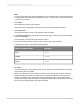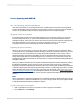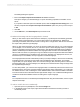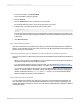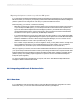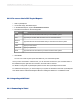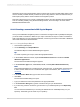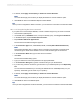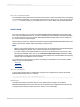User`s guide
Note:
You can now use wildcards to specify the table name. This is an efficient way to apply an authorization
to multiple tables with similar names simultaneously. Use * to specify zero or more characters and
+ to specify one character.
3.
Click Create.
The "Authorization entries" screen appears.
This screen lists the authorization entries (if any) that are currently applied to the table.
4.
Click Custom exit.
The "Edit custom function security exit mappings" window appears.
5.
In the Function name field, type the name of the function that you want to use to secure the table,
and then click Transfer.
For this example, type HR_CHECK_AUTHORITY_INFTY.
6.
For each necessary parameter, specify a value or field to map to that parameter.
In this example make the entries listed in the table below:
Field nameImported parameter name
'0000'
INFTY
=PERNR
PERNR
=SUBTY
SUBTY
7.
Click Save.
You are returned to the "Authorization entries" screen, which now indicates that there is an active
custom security exit for this table.
When a user attempts to access a table secured by a custom security exit, the driver checks the
appropriate field(s) in the table. The field values you mapped are passed as parameters to the
function you selected, in this example HR_CHECK_AUTHORITY_INFTY. When authorization
restrictions are combined with the values you mapped, the authorization restrictions filters the results
first, and then the mapped values further filter the results.
2012-03-14621
Integrating Business Applications with Crystal Reports