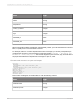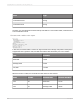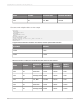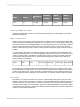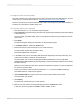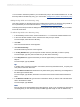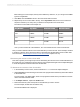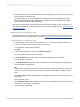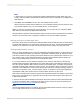User`s guide
5.
In the ABAP code, look for the heading that denotes the beginning of the table, and note the structure
that is included in the following line.
For this example, look under the heading DATA: BEGIN OF SALDO OCCURS 50 for the line
INCLUDE STRUCTURE PC2B5 (highlighted in the image above). This shows that the PC2B5
structure defines the fields of the SALDO table.
Now that you've determined which structure defines the fields of the table you want to report off, you
must add this information to your new dictionary entry by following the steps in section, Adding the table
to the dictionary entry.
Adding the table to the dictionary entry
This section guides you through the process of adding the table to the dictionary entry based on the
cluster table's structure you created in the last section, Determining the structure of the cluster table.
To add the table to the dictionary entry
1.
In the SAP Easy Access screen, execute transaction ZCDD to access the Cluster Definition tool.
2.
In the "View Cluster Id Table" screen, select your new entry.
For this example, select the PCL2 B2 entry.
3.
Click Edit.
4.
In the "View Cluster Record" screen, click New Cluster Data.
The "Edit Cluster Data Record" screen appears.
5.
In the Piece Name field, type the name of the table as it appears in the cluster area.
For this example, type SALDO.
6.
In the Display Name field, type the name of the table as you want it to appear in Crystal Reports .
For this example, type B2SALDO.
Tip:
In general, use a naming convention. For instance, combine the table name with the name of the
cluster area, as has been done here (in case there is another SALDO table in a different cluster
area).
7.
In the Piece Class field, type the abbreviation appropriate to the data piece: (T)able, (S)tructure, or
(B)asic type.
For this example, type T.
8.
Use the Reference Table field to define the structure of the new data piece by referencing an existing
structure of the same type in another table.
For this example, type PC2B5.
2012-03-14609
Integrating Business Applications with Crystal Reports