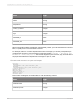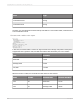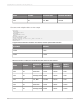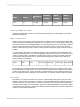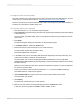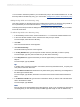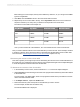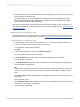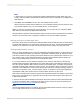User`s guide
Locating the cluster area's key fields
This section guides you through the process of locating the cluster area's key fields based on the new
cluster entry you created in the last section, Creating a new cluster entry in the dictionary.
There are several ways to find this information within SAP. This example uses the Object Navigator to
locate the key information for the B2 cluster area.
To locate the cluster area's key fields
1.
Execute transaction SE80 to access the Object Navigator.
2.
Select Program from the list and type the name of the program that holds the key information related
to the cluster area.
For this example, type RPCLSTB2, which is the program that holds the key information for the B2
cluster area.
3.
Press Enter.
The Object Navigator displays the information for the specified program.
4.
In the Object name list, expand the Fields folder.
5.
Double-click the entry that corresponds to your cluster area's key.
For this example, double-click the B2-KEY entry.
The relevant ABAP code is displayed.
6.
In the ABAP code, look for the heading that denotes the beginning of the cluster area's key, and
note the structure that is included in the following line.
For this example, look under the heading DATA: BEGIN OF B2-KEY for the line INCLUDE
STRUCTURE PC2B0 (highlighted in the image above). This shows that the PC2B0 structure contains
the fields of the key.
Now that you've located the name of the structure that holds the key fields, you need to determine
the names of those key fields.
7.
Create a new session in R/3 and execute transaction SE11 to access the ABAP/4 Dictionary.
The "ABAP Dictionary: Initial" Screen appears.
8.
Select Database table and type the name of the structure that contains the key fields.
For this example, type PC2B0.
9.
Click Display.
The "Dictionary: Display Structure" screen appears.
10.
Make a note of the names of the key fields displayed in the Component column.
In this case, the four key fields are PERNR, PABRJ, PABRP, CLTYP.
2012-03-14606
Integrating Business Applications with Crystal Reports