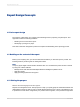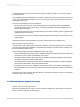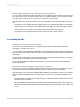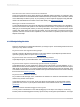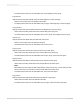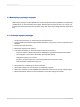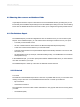User`s guide
4.2 Choosing data sources and database fields
Crystal Reports makes it simple to select data sources and database fields by providing easy-to-use
functionality in the Database Expert dialog box and the Field Explorer dialog box. Each of these dialog
boxes uses the familiar Windows tree structure to allow you to navigate through the possible choices.
4.2.1 The Database Expert
The Database Expert provides an integrated tree view of all data sources you can use with Crystal
Reports. In the Database Expert, you can select from the following as a data source for your report:
• A currently connected data source.
• An SQL command that has been saved to the BusinessObjects Enterprise Repository.
• A data source that has been added to your Favorites folder.
• A recently accessed data source (the Database Expert automatically maintains a list of such data
sources for you).
• An existing data source (for example, a data file residing locally, or an ODBC data source that has
already been set up).
In the Database Expert, you can also specify links between database tables when you have selected
more than one table for your report.
The Database Expert is made up of two tabs: the Data tab and the Links tab.
4.2.1.1 Data tab
Tree View
The Data tab of the Database Expert shows a tree view of possible data sources you can select when
creating a report. The tree—in the Available Data Sources list—is made up of folders for:
• My Connections
• Create New Connection
The Create New Connection folder contains subfolders for many popular data sources. Among these,
you'll find:
• Access/Excel (DAO)
2012-03-1460
Introduction to Reporting