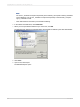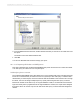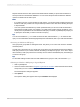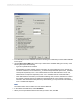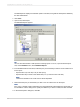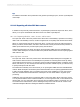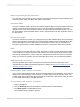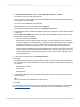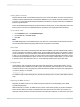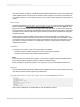User`s guide
The Data Explorer displays the selected queries or InfoSets, along with the descriptions defined by
the SAP administrator.
8.
Click Close.
9.
Open a new, blank report.
The Database Expert appears.
Tip:
You can also add InfoSets or SAP queries to existing reports. To do so, open the desired report
and, on the Database menu, select Database Expert.
10.
In the Available Data Sources area, locate the query or InfoSet that you want to use as a data source
for the report:
• Expand either I (for Info Set) or Q (for SAP query).
• Expand either G (to search in the Global area) or L (to search in the Local area).
Note:
Queries and InfoSets in the Local area are client-dependent.
11.
Double-click the query or InfoSet that you want to use as a data source for the report.
Note:
If the query or InfoSet contains parameters, the Enter Parameter Values dialog box will prompt you
for information. Use the dialog box to specify the data that you want to include, and then click OK.
12.
In the "Data Explorer" dialog box, click OK.
2012-03-14595
Integrating Business Applications with Crystal Reports