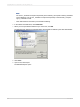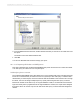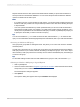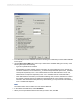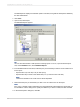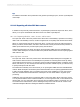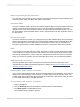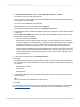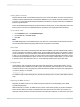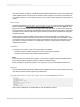User`s guide
Reports that are based on SAP queries and InfoSets behave similarly to reports that are based on
stored procedures in mainstream databases. You can insert subreports that are based on different
queries or InfoSets into the main report.
Note:
• If you want to join two or more InfoSets or SAP queries, you should consider creating a brand new
InfoSet or SAP query instead. The new join will be processed on the SAP server allowing the report
to respond faster.
• Your SAP queries and InfoSets may contain parameters that you can use to limit the data that is
returned from the SAP system. For example, you might specify a date range to get data for only a
certain period. If parameters are included in the SAP query or InfoSet, Crystal Reports prompts you
to specify the values that you want to include in the query.
Tip:
You can use transaction SQ02 to create an InfoSet in SAP, and transaction SQ01 to create an SAP
query. For more information about designing SAP queries and InfoSets, refer to your SAP documentation.
Accessing an InfoSet or SAP query
User groups are groups that are managed in SAP. They allow you to control user access to InfoSets
and SAP queries
An SAP query can belong only to a single user group (which must be shared with the InfoSet that the
SAP query is based on). In contrast, InfoSets can belong to multiple user groups. For a user to report
off an InfoSet (or SAP query based on an InfoSet), the user and the InfoSet/SAP query must belong to
a common user group.
Tip:
To associate existing InfoSets and users with additional user groups in SAP, use transaction SQ03.
Selecting an InfoSet or SAP query in Crystal Reports
1.
Start Crystal Reports.
2.
Connect to SAP as instructed in Using the Log On Server command. Select the SAP InfoSet driver,
and provide your user credentials.
The "Data Explorer" dialog box appears.
3.
Click Options.
The "Options" dialog box appears with only the Database tab displayed.
2012-03-14593
Integrating Business Applications with Crystal Reports