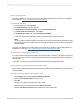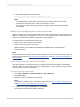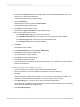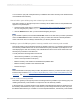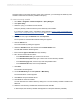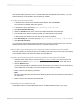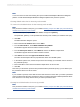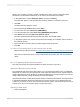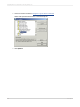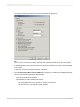User`s guide
should be based on the same hierarchy as the query. Therefore, you will change the hierarchy node
variable to reflect the new hierarchy variable in this query.
To create a hierarchy variable
1.
Go to Start > Programs > Business Explorer > Query Designer.
2.
Click Open Query.
3.
Select the query you created in the last tutorial.
This query already contains a hierarchy and a hierarchy node variable.
If you have not created a query, complete the steps outlined in How to create a simple BW query,
How to create a simple BW query with a hierarchy and How to create a query with a hierarchy node
variable.
4.
In the Rows area, right-click Material and click Properties.
The "Properties for Characteristic Material" dialog box appears.
5.
Click the Values icon.
The "Select Hierarchy" dialog box appears.
6.
Select the Variables check box and then click the New Variable icon.
The SAP BW Variables Wizard appears.
7.
Ensure that the Type of Variable field says Hierarchy.
8.
Fill in the rest of the fields as follows:
• In the Variable Name field, type a name such as HV01.
• In the Variable Description field, type a name such as Test Hierarchy Variable.
• In the Processing by field, ensure it says User Entry/Default Value.
• In the Characteristic field, ensure it says Material.
9.
Click Next.
The "Details" window appears.
10.
On the Variable Entry is list click Optional or Mandatory.
The "Default Values" window appears.
11.
Click Next to accept the default values.
12.
Click Finish to create the variable.
You are returned to the "Select Hierarchy" dialog box. Your new hierarchy variable is visible in the
Name list.
13.
Select the new hierarchy variable from the Name list and click OK.
In this example, the hierarchy variable name appears as HV01(Test Hierarchy Variable).
2012-03-14585
Integrating Business Applications with Crystal Reports