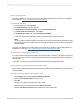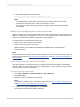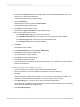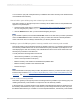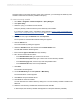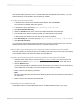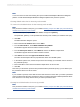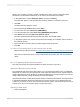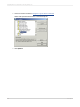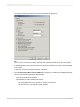User`s guide
6.
In the Formula Workshop, enter the formula:
HierarchyLevel (GroupingLevel({[Hierarchy Name] Node ID})) * 250
Note:
• The field {[Hierarchy Name] Node ID} appears with its technical name in the formula.
• Positions are measured in twips; there are 1440 twips in an inch.
• The report now displays the summary data in its original position and the group headers
hierarchically.
Building a report off a BW query with a hierarchy node variable
When you design your reports, you might want to give users the opportunity to restrict the amount of
data that is returned by Crystal Reports. To do this, you can create a hierarchy node variable in your
query. This variable will be treated as a parameter in Crystal Reports.
You will perform the following tasks in this tutorial:
• Create a query with a hierarchy node variable
• Create a new report based on this query
• Bind the hierarchy node variable to the MemberUniqueName field in Crystal Reports.
• Preview the report
Note:
This tutorial builds on the query that you built in the previous tutorial. If you have not built a query yet,
follow the steps outlined in How to create a simple BW query and How to create a simple BW query
with a hierarchy.
How to create a query with a hierarchy node variable
This section guides you through the process of creating a hierarchy node variable on the Material
hierarchy. When you report off this query using Crystal Reports, you will receive a prompt to select a
hierarchy node to use for the report data.
To create a hierarchy node variable
1.
Go to Start > Programs > Business Explorer > Query Designer.
2.
Click Open Query.
3.
Select the query you created in the last tutorial.
Note:
If you have not created a query, complete the steps outlined in How to create a simple BW query
and How to create a simple BW query with a hierarchy.
4.
In the Rows area, right-click Material and click Restrict.
The Selection for [Dimension] dialog box appears.
2012-03-14582
Integrating Business Applications with Crystal Reports