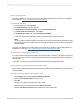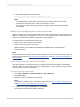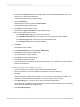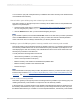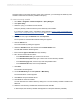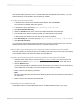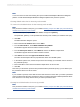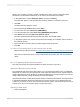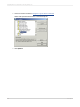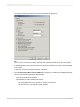User`s guide
How to summarize data
This section guides you through the process of summarizing data based on the query you created in
the last section, How to build a report off the BW hierarchy.
To summarize the data
1.
On the Insert menu click Summary.
2.
The Insert Summary dialog box appears.
3.
In the Choose the field to summarize list, select Invoiced Quantity.
4.
In the Calculate this summary list, select Sum.
5.
In the Summary Location list, select Group #1:[Field Name].
In this case, [Field Name] indicates the name of the field that the group is based on.
Note:
You do not need to select Summarize across hierarchy in order to have the data summarized correctly
in this example because Crystal Reports can recognize the Hierarchy node summaries that the SAP
BW data delivers.
The report now displays the summary data across the hierarchy. However, the summary values are
indented. To fix this see, How to indent a hierarchy without affecting other fields.
An important note about group summaries
If you mix hierarchical grouping with regular grouping and insert a summary at the regular group level,
the summary may be incorrect. That is, the existing summaries are summarized again along with the
detail records.
In this case, you must use server-side calculated summaries at the regular group level.
How to indent a hierarchy without affecting other fields
This procedure demonstrates how to indent a hierarchy while keeping all other fields on a report in their
original positions.
To indent a hierarchy without affecting other fields
1.
On the Report menu, click Hierarchical Grouping Options.
2.
Ensure that the Group Indent field is set to zero.
3.
Click OK.
The report now displays the data without any indent.
4.
Right-click the group header field and click Size and Position.
5.
Click the Conditional Formula button beside the X position value field.
2012-03-14581
Integrating Business Applications with Crystal Reports