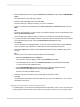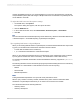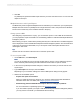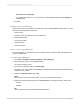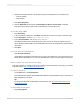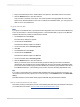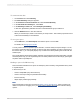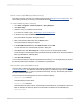User`s guide
This field contains the captions of the hierarchy members.
To build a hierarchy report off the BW hierarchy
• On the View menu, click Field Explorer.
The "Field Explorer" appears. Expand Database Fields and Simple Hierarchy for MDX to see the
list of fields available for your report.
Tip:
You may want to set the field name and description display options to make it easier to select fields.
To change how the fields are identified in Crystal Reports, see Showing field descriptions and
technical field names
To select fields for the report
1.
Expand Key Figures.
2.
Drag Invoiced Quantity from the Field Explorer and place it in the Details section of the report.
To group and sort data
1.
On the Insert menu click Group.
The "Insert Group" dialog box appears.
2.
On the first list click Material Node ID.
3.
On the second list click in ascending order.
4.
Click the Options tab and select the Customize Group Name field.
5.
From the Choose from Existing field list, select Material.
Material is the hierarchy name, or Member Caption.
6.
Click OK.
7.
On the Report menu click Hierarchical Grouping Options.
The "Hierarchical Group Options" dialog box appears.
8.
In the Available Groups area, ensure that Material Node ID is selected.
Material Node ID is probably the only group listed.
9.
Select the Sort Data Hierarchically check box.
10.
In the Parent ID field, select Material Parent Node ID.
11.
In the Group Indent: field, type the amount that you would like each hierarchy level to be indented.
This entry depends on how you want your report to look and on what unit of measurement you are
using in CR.
12.
Click the Refresh button to view the result set.
The result set for the report is now displayed hierarchically.
2012-03-14580
Integrating Business Applications with Crystal Reports