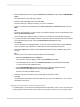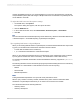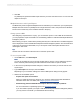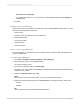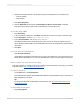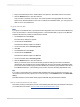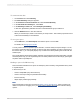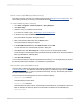User`s guide
To summarize the data
1.
On the Insert menu click Summary.
2.
The Insert Summary dialog box appears.
3.
In the Choose the field to summarize list, select Invoiced Quantity.
4.
In the Calculate this summary list, select Sum.
5.
In the Summary Location list, select Group #1:[Field Name].
In this case, [Field Name] indicates the name of the field that the group is based on.
6.
Click the Refresh button to view the result set.
When you view the report, there is one summary in Group Footer 1.This summary represents a sum
of the Invoiced Quantity for each Division.
To save your report
• On the SAP menu, click Save Report, and save the report to a role in BW.
For details, see Saving reports to BW.
You may want to resize or reposition report elements, or further modify the report's design. You can,
for instance, select and drag the borders of columns and column headings in order to resize them in
the Preview tab; or, you can quickly display only a subset of the data by filtering the records with the
Select Expert.
The
Crystal Reports Online Help
provides extensive conceptual and procedural information, tutorials,
and examples to help you use Crystal Reports to its fullest potential. Access the help by pressing F1
anywhere within Crystal Reports.
Building a report off a BW hierarchy
This tutorial demonstrates how to report off a BW query with a hierarchy using the MDX Query driver
in Crystal Reports.
In this tutorial you will:
• Create a simple BW query with a hierarchy.
• Create a new report and group the data hierarchically.
• Insert a summary.
• Adjust object positioning dynamically.
Note:
This tutorial builds on the topics covered in Building a report off a BW query, which provides more
details on steps such as logging on to your SAP system, selecting the Customer-Cube and saving
queries.
2012-03-14578
Integrating Business Applications with Crystal Reports