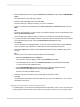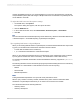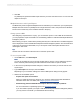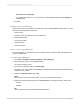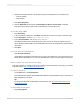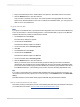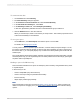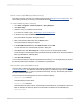User`s guide
2.
Drag Invoiced Quantity from the "Field Explorer" and place it in the Details section of the report.
3.
Click the Refresh button to view the result set.
Only one value is returned on the report. This value represents the aggregated value of this Key
Figure across all Characteristics in the cube. To display more detailed results, you must group the
data on one or more dimensions.
To group and sort data
Note:
If you group on an attribute value, report performance is degraded. This occurs because the MDX query
is slow to return data. To retain processing speed, it is recommended that you group on the Member
Caption field whenever possible, as outlined in this tutorial.
1.
On the Insert menu click Group.
The Insert Group dialog box appears.
2.
On the first list click Division.
This field is the Member Caption for Division.
3.
On the second list click in ascending order.
4.
Click OK.
5.
On the Insert menu click Group.
6.
On the first list click Material.
This field is the Member Caption for Material.
7.
On the second list click in ascending order.
8.
Click the Refresh button to view the result set.
When you view this report, the records are first grouped according to the value in the Division
characteristic. The resultant groups are then displayed in the report in ascending alphabetical order.
The records in each Division group are further divided into secondary groups based on the values
in the Material dimension. The resultant groups are also sorted in ascending alphabetical order.
Tip:
If you want to see the MDX query statement that the MDX Query driver is passing to the server, you
can use the Show SQL Query option in CR. To see the query, on the Database menu, click Show SQL
Query.
This MDX statement can be tested directly against SAP BW using the transaction mdxtest.
How to summarize data and save report
This section guides you through the process of summarizing data and saving report based on the report
you created in the last section, How to create a new report based on the query.
2012-03-14577
Integrating Business Applications with Crystal Reports