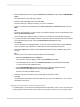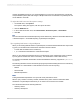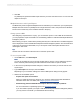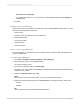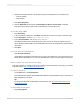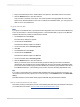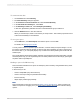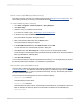User`s guide
6.
Select the following measures from the Key Figure list, and drag them to the Columns area:
• Invoiced quantity
• Sales Volume
7.
Click Query Properties.
8.
Click the Extended tab and ensure that Allow External Access to this Query is selected.
This option allows other programs, like Crystal Reports, to access this query.
To save the query in BW
1.
Click Save Query.
2.
In the "Save Query" dialog box, click Roles and select the role where you want to save the query.
3.
Type a Description, such as Sample Material query
4.
Type a Technical Name, such as MATERIALSAMPLE01.
The Technical Name must uniquely identify the query—that is, the name can appear only once
across all InfoProviders in BW. The Technical Name can be up to 30 characters long and must begin
with a letter.
5.
Click Save.
To use the query in Crystal Reports
• Click Quit and Use Query.
Crystal Reports generates a report that uses your query as its data source. The report opens in the
Design tab of Crystal Reports. You can now add fields, titles, charts, and other objects to the report.
How to create a new report based on the query
This section guides you through the process of creating a new report based on the query you created
in the last section, How to create a simple BW query.
To create a new report
• On the View menu, click Field Explorer.
The "Field Explorer" appears. Expand Database Fields and Sample Material query to see the list of
fields available for your report.
Tip:
To change how the fields are identified in Crystal Reports, see Showing field descriptions and
technical field names.
To select fields for the report
1.
Expand Key Figures.
2012-03-14576
Integrating Business Applications with Crystal Reports