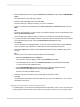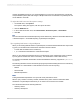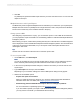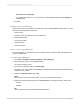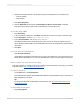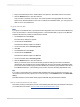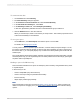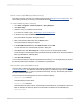User`s guide
• Don't show this dialog again
If you select this option now, you can modify your default settings later by clicking Settings on
the SAP menu.
5.
Click OK.
Building a report off a BW query
This tutorial provides an introduction to reporting off a query using the BW MDX Query driver. You will
perform the following tasks in this tutorial:
• Create a query
• Select the query as a data source for a Crystal report
• Insert database fields
• Group and sort data
• Summarize data
• Preview the report
How to create a simple BW query
This section guides you through the process of creating a query, saving it to BW, and releasing it for
use by Crystal Reports.
To create a simple BW query
1.
Go to Start > Programs > Business Explorer > Query Designer.
2.
When prompted, log on to your SAP BW system.
The "Query Designer" opens.
3.
On the Query Designer's toolbar, click New Query.
The "New Query: Select InfoProvider "dialog box displays the InfoAreas and InfoProviders that are
available on your system.
4.
Select the Customer-Cube and click OK.
Note:
The location of the Customer-Cube varies, so you may need to browse to find it.
5.
Select the following characteristics from the Dimensions list, and drag them to the “Rows” area:
• Division
• Material
Tip:
You can find Division under the Sales area data dimension.
2012-03-14575
Integrating Business Applications with Crystal Reports