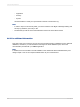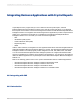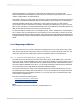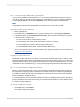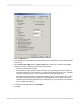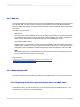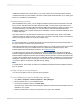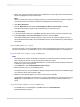User`s guide
5.
Define your query by selecting measures and characteristics from the Key Figure and Dimensions
lists and dragging them to the Columns area.
Note:
When you create a new query for reporting purposes, it is recommended that you place Key Figures
in the Columns area of the Query Designer and Characteristics in the Rows area.
6.
Click Query Properties.
7.
Click the Extended tab and ensure that Allow External Access to this Query is selected.
This option allows other programs, like Crystal Reports, to access this query.
8.
Click Save Query.
9.
In the "Save Query" dialog box, click Roles and select the role where you want to save the query.
10.
Type a Description and a Technical Name for the query, then click Save.
The Technical Name must uniquely identify the query—that is, the name can appear only once
across all InfoProviders in BW. The Technical Name can be up to 30 characters long and must begin
with a letter.
Selecting BW Queries for a report
There are two ways you can access BW queries to use as Crystal Reports data sources. You can use
the SAP Tools toolbar in "Crystal Reports" or you can use the Database Explorer in Crystal Reports.
Using the SAP Tools toolbar to select an MDX query
Note:
• The tutorials in this section use the SAP Tools toolbar to create new queries for reporting. However,
when creating new queries you can use whichever method you prefer.
• Before you can see a query in the Database Explorer, you will need to set the “Allow External access
to the Query” option in its properties.
1.
On the SAP menu click Create New Report from a Query.
2.
When prompted, log on to your SAP BW system.
The "Select Query for your Crystal Report" dialog box displays the queries that are available through
your Favorites, Roles, and InfoAreas in BW.
3.
Select the query with the data that you want to report off, then click OK.
Crystal Reports generates a report that uses your query as its data source. The report opens in the
Design tab of "Crystal Reports". You can now add fields, titles, charts, and other objects to the
report.
Using the Database Expert to select an MDX query
1.
On the File menu in Crystal Reports, click New and then click Blank Report.
The Database Expert appears.
2012-03-14570
Integrating Business Applications with Crystal Reports