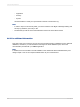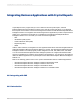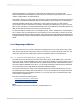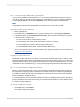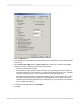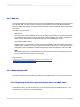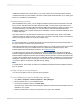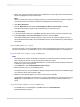User`s guide
2.
Click the Database tab.
3.
In the Data Explorer area, select the check boxes for the types of data that you want to make available
for the report.
4.
Use the Table name LIKE and/or the Owner LIKE fields to select only a subset of the available
data types. Use any of the following techniques when filtering:
• Type full or partial names of tables.
• Add wildcards to select multiple queries or InfoSets: use a percentage sign (%) to denote any
number of characters; use an underscore (_) to denote a single character. (The % and _ wildcards
correspond respectively to the * and ? wildcards that are used within Windows.)
• Clear both fields and click OK to proceed without filtering. Note, however, that there is a limit to
the number of objects that can be displayed in the Data Explorer. If the number of queries or
InfoSets in SAP exceeds this limit (which is by default 8000), you may receive an Out of Memory
error or a blank Data Explorer.
5.
In the Tables and Fields area, select Show Both.
6.
Click OK.
2012-03-14566
Integrating Business Applications with Crystal Reports