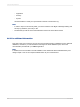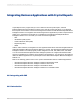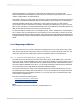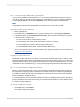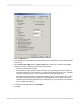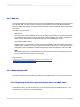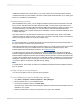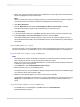User`s guide
24.1.1.1.2 Connecting to SAP with Crystal Reports
Once you have installed Crystal Reports 2011, you can start Crystal Reports and select a driver for
your report. There are two ways to select a driver in Crystal Reports: use one of the Report Wizards,
or select Log On Server from the File or Database menu. Both methods are described below.
Note:
Crystal Reports includes several integrated tools that allow you to report off your data.
Using the Log On Server command
1.
Start Crystal Reports.
2.
On the File menu (or Database menu, if a report is already open), click Log On or Off Server.
3.
In the Data Explorer, expand Create New Connection. Then, expand the folder that corresponds
to the driver that you want to use:
• To use the Info Set driver, expand "SAP Info sets."
• To use the Open SQL driver, expand "SAP Table, Cluster, or Function."
• To use the ODS driver, expand "SAP Operational Data Store."
• To use the BW MDX Query driver, expand "SAP BW MDX Query."
Once you've selected a driver, the "SAP System Logon" dialog box appears. For more details, see
Logging on to the SAP server.
Logging on to the SAP server
Regardless of which SAP driver you select, you must specify the SAP system that you want to report
off and provide valid R/3 or BW user credentials for that system. Each driver prompts you for this logon
information before it allows you to select the elements that you want to include in the report. Your user
credentials are also requested when you run any existing reports that are built off SAP data sources.
24.1.1.1.3 Crystal Reports configuration options
When you install Crystal Reports, you may need to change your global reporting options to improve
the experience of reporting off SAP. The steps in this section show how to configure Crystal Reports
to list tables and fields by both name and description. The section also shows how to filter the tables
that are displayed in the Data Explorer.
Your SAP system may contain thousands of tables, each with a predefined technical name. The options
that are described in this section ensure that you can select specific tables for a report without having
to search through a lengthy list.
To change configuration options
1.
On the File menu, click Options.
The "Options" dialog box appears.
2012-03-14565
Integrating Business Applications with Crystal Reports