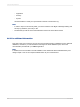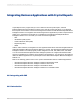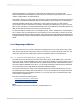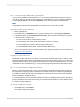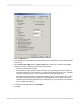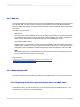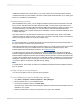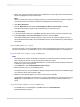User`s guide
23.11.2.2 To use ACT! databases newer than version 2
1.
On the Start Page, click Blank Report.
2.
In the Database Expert dialog box, expand the Create New Connection folder, and then expand
the ACT! 3.0 folder.
3.
Use the Open dialog box to locate and highlight your ACT! database. Click Open when finished.
The database you chose appears in the Database Expert dialog box.
4.
Highlight the table you want to use in your report and click Add.
5.
Click Close on the Database Expert.
The Design tab appears in the application window. Create your report using fields from your ACT!
database.
23.11.3 Reporting on an NT Event Log
If you are running on a Windows NT machine, Crystal Reports gives you the ability to generate reports
based on the NT Event Log.
1.
On the Start Page, click Blank Report.
2.
In the Database Expert dialog box, expand the Create New Connection folder.
3.
Double-click either NT Archived Event Log or NT Current Event Log.
• Choose NT Archived Event Log to report on a previously archived NT Event Log. If you choose
this option the Select Archived NT Event Log dialog box appears, allowing you to navigate to the
file you want to report on.
• Choose NT Current Event Log to report on the most recent NT Event Log.
4.
If you chose to report on the NT Current Event Log, the Select Current Event Log dialog box
appears:
5.
The computer referenced in the Computer(s) box is the computer on which the sample report is
based. To change the computer, expand the Microsoft Windows Network tree.
The directory structure expands to display the network group to which your computer is connected.
6.
Expand the network group to display individual machines connected to the group.
7.
Select the NT machine for which you would like to create an NT Event Log Report.
When you select a machine, that name appears in the Computer(s) box.
Three tables become available on the Database Expert dialog box:
2012-03-14561
Understanding Databases