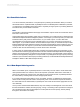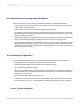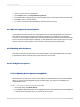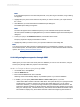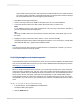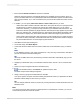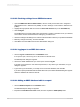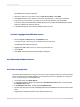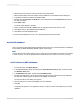User`s guide
6.
Repeat the previous step for both the Customer and Orders tables.
7.
When all three tables have been added, click the links tab on the Database Expert dialog box.
8.
If the tables are linked by default, click Clear Links.
9.
Manually link the Customer Credit ID field in the Credit table to the Customer ID field in each of
the other two tables.
10.
Click Order Links.
The Order Links dialog box appears.
11.
Select a link and use the Up or Down arrow to arrange the links in the order you want.
12.
Click OK to return to the Database Expert Links tab.
13.
Click OK to close the Database Expert.
You have now established an A to B, A to C relationship among the three tables.
23.11.2 ACT! databases
ACT! is a powerful Contact Management application that stores all your contact information in a database
format similar to xBASE databases (dBASE, Clipper, and FoxPro).
Note:
Versions of ACT! before and including version 2 require the use a file called Crw.act which is not needed
in newer versions. Choose the appropriate procedure based on the version of ACT! you are using.
23.11.2.1 To use an ACT! 2 database
1.
On the Start Page, click Blank Report.
2.
In the Database Expert dialog box, expand the Create New Connection folder, and then expand
the Database Files folder.
3.
In the Database Files folder, double-click Find Database File.
4.
Use the Open dialog box to locate and highlight the file Crw.act. By default, this file is installed in
the Windows or Winnt System 32 directory. Click Open when finished.
The Choose File for ACT! dialog box appears.
5.
Use this dialog box to locate and highlight your ACT! database.
6.
Click OK.
The Design tab appears in the application window. Create your report using fields from your ACT!
database.
2012-03-14560
Understanding Databases