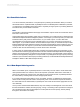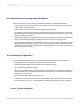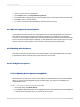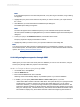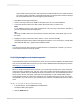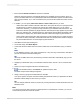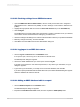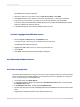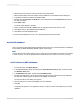User`s guide
The ODBC (RDO) dialog box appears.
3.
Choose the data source you want to open by Data Source Name or File DSN.
4.
Click Next if the data source requires a user name and password, or other logon information.
5.
Type in the log on information you usually use to access this database, and click Finish.
If you did not specify a database with the ODBC data source, the Select Database dialog box appears.
Select the database file and then click OK.
6.
In the Database Expert, select and link database tables as usual.
23.10.2.5 Logging off an ODBC data source
1.
Choose Log On or Off Server from the Database menu.
If no report is open, choose Log On of Off Server from the File menu.
The Data Explorer dialog box appears.
2.
Highlight the ODBC data source you want to log off from this list.
3.
Click Log Off.
4.
Click Close when finished with the Data Explorer dialog box.
23.11 Advanced database features
23.11.1 One-to-many links
This tutorial demonstrates how to set up an A to B, A to C report using the Customer, Credit, and Orders
tables in the Xtreme.mdb sample database. Use the instructions here as a guideline for creating A to
B, A to C reports with your own database files.
1.
On the Start Page, click Blank Report.
2.
In the Database Expert dialog box, expand the Create New Connection folder, and then expand
the Database Files folder.
3.
In the Database Files folder, double-click Find Database File.
4.
Use the Open dialog box to locate and highlight the Xtreme.mdb database file and expand its Tables
folder.
5.
Highlight the Credit table and add it to the Selected Tables area.
2012-03-14559
Understanding Databases