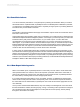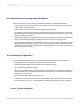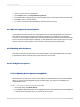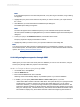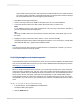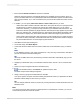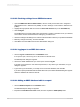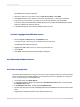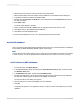User`s guide
23.10.2.2 Checking settings for an ODBC data source
1.
Open the ODBC Data Source Administrator, which is usually found under Start > Programs >
Administrative Tools > Data Sources (ODBC), or Start > Settings > Control Panel > Data Sources
(ODBC).
2.
Highlight the appropriate data source from the User Data Sources list (on the User DSN tab).
3.
Click Configure.
The ODBC Data Source Setup dialog box that appears is specific to the data source you selected,
and contains controls and information for setting up your data source.
4.
Check the settings in this dialog box to make sure the information matches your system and database.
5.
Make any changes necessary, and then click OK.
6.
Click OK to close the ODBC Data Source Administrator dialog box.
23.10.2.3 Logging on to an ODBC data source
1.
Choose Log On or Off Server from the Database menu.
If no report is open, choose Log On or Off Server from the File menu.
The Data Explorer dialog box appears.
2.
Choose the ODBC database file you want to open and click Log On.
If the data source requires a user name and password, or any other log on information, a log on
dialog box appears.
3.
Type in the log on information you usually use to access this database, and click OK.
If you did not specify a database with the ODBC data source, the Select Database dialog box appears.
Select the database file and then click OK.
23.10.2.4 Adding an ODBC database table to a report
1.
Choose Database Expert from the Database menu.
The Database Expert dialog box appears.
2.
Expand the Create New Connection folder, and then expand the ODBC (RDO) folder.
2012-03-14558
Understanding Databases