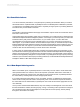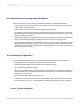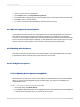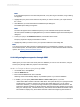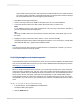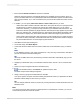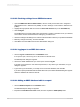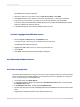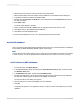User`s guide
23.10.2 Using ODBC data sources
23.10.2.1 Setting up an ODBC data source
To set up an ODBC data source, you must first have an ODBC driver installed for the type of data you
want to use. Many DBMS applications automatically install and set up ODBC drivers. If you are not
sure whether ODBC drivers have been installed for your data, refer to the documentation that came
with your DBMS application.
23.10.2.1.1 To set up an ODBC data source
1.
Open the ODBC Data Source Administrator, which is usually found under Start > Programs >
Administrative Tools > Data Sources (ODBC), or Start > Settings > Control Panel > Data Sources
(ODBC).
Note:
Crystal Reports installs version 3.520 of the ODBC Data Source Administrator. If you have a different
version, steps in this procedure will vary slightly.
2.
Click Add to add a new ODBC data source.
The Create New Data Source dialog box appears.
3.
Choose the ODBC driver appropriate for your data type from this list.
4.
Click Finish when finished.
If a driver does not appear for your data type, then the ODBC driver has not been correctly installed.
Refer to the documentation for your DBMS application.
An ODBC Data Source Setup dialog box that is specific to the ODBC driver you selected appears.
Note:
If an error message appears instead of the Setup dialog box, you may not have the correct ODBC
drivers installed on your system for the type of data you selected.
5.
Type the name for your new ODBC data source in the Data Source Name box.
Note:
The dialog box that appears may look different from the one shown here, depending on the type of
data you are using. This dialog box is specific to the Access ODBC driver. For more information
about using the dialog box that appears for your data, click Help.
6.
Click OK when finished.
2012-03-14557
Understanding Databases