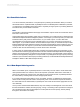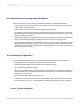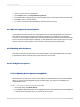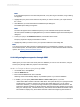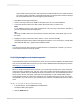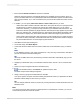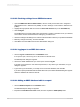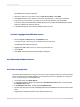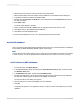User`s guide
3.
Ensure that the Stored Procedures check box is selected.
Selecting "Stored Procedures" automatically displays any available stored procedures when you
log on to an ODBC data source. Crystal Reports treats Access Parameter queries much like it treats
SQL stored procedures. So, to use a Parameter query, the Stored Procedures check box must be
selected.
4.
In addition, you can specify Table name LIKE and Owner LIKE options if you wish.
• "Table name LIKE" is based on the SQL LIKE clause. This option allows you to specify the kinds
of table names you want to appear in the Choose SQL Table dialog box. You can use the
underscore character (_) or the percent sign character (%) as wildcards with this function. The
underscore character specifies any single character, while the percent sign signifies any character
string. For example, DAV_ matches DAVE only, while DAV% matches DAVE and DAVID. Table
name LIKE C% displays only those tables that have a table name beginning with the letter C.
• "Owner LIKE" is also based on the SQL LIKE clause. Owner LIKE allows you to select the Owner
(or Creator or Alias) of the table, not the table name itself. For example Owner LIKE C% displays
only those tables that have an owner beginning with the letter C.
5.
Click OK to exit the Options dialog box.
6.
On the Start Page, click Blank Report.
7.
Locate and select the ODBC data source that contains the Access Parameter query you want to
use.
Note:
If your database requires a user name and password, or any other log on information, click Next to
go to the Connection Information dialog box.
Tip:
Choosing an ODBC data source and entering connection information automatically logs you onto
the server.
8.
Highlight your Parameter query in the Stored Procedures folder, click the > arrow, and then click
OK.
9.
Create your report using the fields in the Parameter query.
10.
On the Standard toolbar, click Refresh to update the report's data.
The Enter Prompt Values dialog box appears.
11.
Assign a value by typing into the field and then click OK.
Your report appears. Only the records that satisfy the parameter values you specified in the Enter
Parameter Values dialog box are used in your report.
Tip:
You can change parameter values at any time by choosing Stored Procedure Parameters from the
Database menu.
Note:
You cannot use Access Action queries or Update queries in Crystal Reports. However, you can use
Access Select queries and Cross-tab queries.
2012-03-14556
Understanding Databases