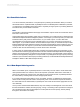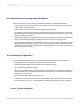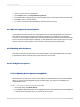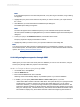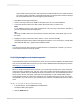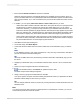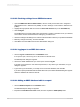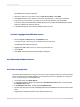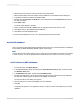User`s guide
1.
Open your report in the Crystal Reports.
2.
On the Report menu, click Report Bursting Indexes.
3.
In the Saved Data Indexes dialog box, select the fields that you want indexed within the saved data.
4.
Click OK to return to Crystal Reports.
5.
If you want to create the index immediately, refresh and save the report.
23.9 Unicode support in Crystal Reports
Crystal Reports supports Unicode by converting data from non-Unicode databases as it accesses it
(this data conversion happens within Crystal Reports; the data in your database is not affected).
Conversion is done using the identifier of the non-Unicode data and the machine's locale setting (usually
found in the Control Panel's Regional Settings). To take advantage of the Unicode support in Crystal
Reports, ensure the locale setting is correct on each machine that uses Crystal Reports.
23.10 Working with databases
This section introduces several common procedures related to accessing database files from within
Crystal Reports. Where practical, step-by-step instructions are provided.
23.10.1 Using Access queries
23.10.1.1 Opening Access queries through DAO
Microsoft Access queries can be used in Crystal Reports as separate data sets, just like Access tables.
When you open an Access database through the DAO engine, any queries in the database can
automatically be read.
23.10.1.1.1 To open an Access query through DAO
1.
On the Start Page, click Blank Report.
2.
In the Database Expert dialog box, locate, highlight, and then expand the Microsoft Access database
(*.mdb) file that contains the query you want to use in your report.
2012-03-14553
Understanding Databases