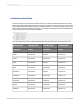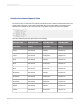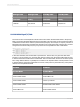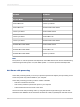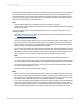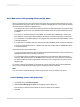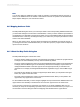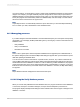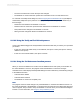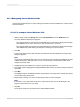User`s guide
23.7.3 Remapping altered database fields
Use the Map Fields dialog box to remap existing report fields in the active database or universe if they
have been altered.
23.7.3.1 To remap an altered database field
1.
With the report active in the Design tab, choose Verify Database from the Database menu.
The Verify Database message box appears.
• If the program detects no changes in the active database, the message box displays this message:
"The database is up to date." In this case, click OK and return to your work.
• If the program detects a change(s) in the active database, the message box displays this message:
"The database file ["table name"] has changed. Proceeding to fix up the report!"
2.
Click OK.
If the program detects that a field name has been altered in the active database, the Map Fields
dialog box appears.
Note:
The program automatically adapts the report to changes in other data within the database (number
of fields, field position, data type, and so on). It is not necessary to remap fields in which these
changes have been made.
3.
Highlight the first report field that you want to remap in the upper-left box.
4.
In the upper-right box, highlight the unmapped database field to which you want to remap the selected
report field.
5.
Click Map.
The highlighted report and database fields no longer appear in the upper boxes. Instead, they appear
in the corresponding lower boxes.
6.
Repeat Steps 3 through 5 for each unmapped report field you want remapped.
Note:
If the names of any report fields remain in the upper-left box when you exit the dialog box, the
program removes them from your report.
7.
Click OK.
The program remaps the report fields to the altered database fields.
2012-03-14550
Understanding Databases