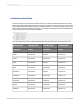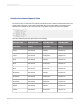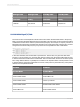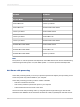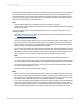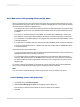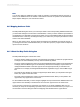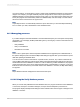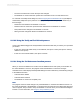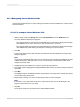User`s guide
• The name of a field that is used in the report has changed.
• The database or universe has been upsized from a PC data source to an SQL data source.
For a tutorial on the Map Fields dialog box, see Remapping altered database fields. Crystal Reports
automatically adapts the report (and does not display the Map Fields dialog box) if it detects any of
these changes:
• Fields have been added to the database or universe.
• Fields that are not used in the report have been deleted from the database or universe.
• Field positions have changed in the database or universe.
• Data types have changed for fields in the database or universe.
23.7.2.2 Using the Verify on First Refresh process
Verify on First Refresh triggers the Verify Database command the first time you refresh your report data
per session:
• If there is a check mark beside Verify on First Refresh, the option is active (the option is active by
default for new reports).
• If there is no check mark beside it, the option is inactive.
23.7.2.3 Using the Set Datasource Location process
When you choose Set Datasource Location from the Database menu and specify a new location for
the active database or universe, the program checks the database or universe for changes.
Set Datasource Location displays the Map Fields dialog box when it detects any of the following changes
in the database structure:
• A field has been deleted.
• A field has been renamed.
• The database or universe is completely new.
Note:
The program checks for these changes only if the databases or universes have different names or if
the name has changed. If the databases or universes have the same name, the Map Fields dialog box
does not appear, and you need to verify the database or universe when you have finished setting the
location. For more information, see Using the Verify Database process.
2012-03-14549
Understanding Databases