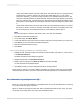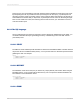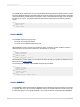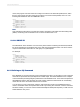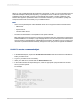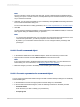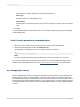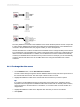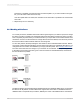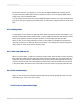User`s guide
The Verify Database command on the Database menu checks the alias pointers stored in a report file
to verify that the database files expected are located in the indicated directories. If the databases are
not found in the specified location, the program notifies you of the discrepancies.
Use the Set Datasource Location command on the Database menu to change the alias pointers stored
by Crystal Reports. The Set Datasource Location command provides a simple way to indicate the new
name or location of database files. In addition, the Set Datasource Location command automatically
converts your database driver to the data source you have chosen. For example, you can automatically
convert a direct access data source to an ODBC data source using the Set Datasource Location
command.
23.3.1 To change the data source
1.
On the Database menu, choose Set Datasource Location.
The Set Location dialog box appears with the database tables currently used in the report shown in
the Current Data Source area. The main report is shown as the root node.
2.
Highlight the database or table in the Current Data Source area that you want to replace.
Tip:
If you want to set the database location to the location of the active report, expand the report's
Properties node and right-click the Database Name field. Select "Edit" to manually enter a location,
"Same as Report" to set the location to a local drive, or "Convert to UNC" to set the location to a
mapped drive.
3.
Highlight the database or table in the "Replace with" area that you want to use instead.
4.
Click Update.
2012-03-14518
Understanding Databases