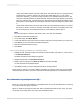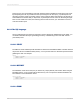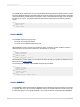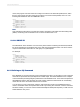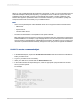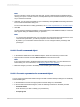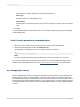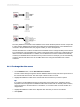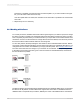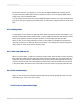User`s guide
Enter the text you want to appear when the program prompts you.
• Value Type
Select the data type of the parameter field.
• Default Value
Enter the value you want the program to use if you do not supply a new value. This is an optional
step.
3.
Click OK.
Your parameter is added to the Parameter List. You can modify or delete it by returning to the Modify
Command dialog box.
23.2.5.4 To add a parameter to a command object
1.
Place the cursor in the query text in the spot where you want to insert the parameter.
2.
Double-click the parameter's name in the Parameter List.
The parameter is added where your cursor is sitting. It should look like this:
WHERE
Customer.`Country` = '{?CountryParam}'
Note:
You must manually add quotes and other elements of syntax as you create your command.
If you want to change the parameter field you've created, go to the "Field Explorer dialog box" and
select it from the Parameter Fields node. See Parameter Fields and Prompts for more information.
23.3 Changing data sources
When a database file is moved or renamed, Crystal Reports will not be able to find the data the next
time the report is printed. On other occasions, a report may be created on one machine where all of
the database data is stored in a certain directory, then the report is copied or moved to another machine
that stores the same data in a different directory. In any of these events, you need to verify the location
of the database files accessed by the report and reset the alias pointers to the new database location
or name.
2012-03-14517
Understanding Databases