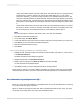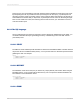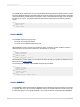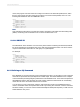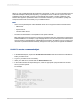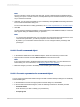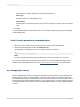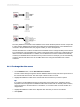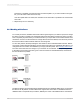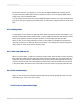User`s guide
Note:
The use of double or single quotes (and other SQL syntax) is determined by the database driver
used by your report. You must, however, manually add the quotes and other elements of the syntax
as you create the command.
5.
Optionally, you can create a parameter for your command by clicking Create and entering information
in the "Command Parameter dialog box".
For more information about creating parameters, see To create a parameter for a command object.
6.
Click OK.
You are returned to the Report Designer. In the Field Explorer, under Database Fields, a Command
table appears listing the database fields you specified.
Note:
• To construct the virtual table from your Command, the command must be executed once. If the
command has parameters, you will be prompted to enter values for each one.
• By default, your command is called Command. You can change its alias by selecting it and
pressing F2.
23.2.5.2 To edit a command object
1.
In the Selected Tables area of the Database Expert, select the command you want to edit.
2.
Right-click the command and select Edit Command from the shortcut menu.
Note:
If the command is stored in the BusinessObjects Enterprise Repository, you must disconnect it
before editing. For more information, see Modifying objects in the repository.
3.
Make the changes you want in the Modify Command dialog box and click OK when you're done.
23.2.5.3 To create a parameter for a command object
You can create a parameter field while working in the Add Command to Report dialog box or the Modify
Command dialog box.
1.
In the Parameter List area of the appropriate command dialog box, click Create.
2.
In the Command Parameter dialog box, enter the following information in the fields provided:
• Parameter Name
Enter the name you want to identify your parameter by.
• Prompting Text
2012-03-14516
Understanding Databases