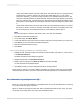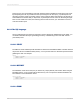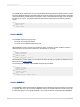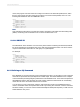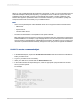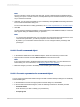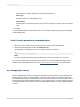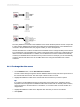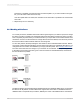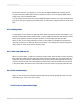User`s guide
• "Table name LIKE" is based on the SQL LIKE clause. This option allows you to specify the kinds
of table names you want to appear in the Choose SQL Table dialog box. You can use the
underscore character (_) or the percent sign character (%) as wildcards with this function. The
underscore character specifies any single character, while the percent sign signifies any character
string. For example, DAV_ matches DAVE only, while DAV% matches DAVE and DAVID. Table
name LIKE C% would display only those tables that have a table name beginning with the letter
C.
• "Owner LIKE" is also based on the SQL LIKE clause. The Owner LIKE option allows you to select
the Owner (or Creator or Alias) of the table, not the table name itself. For example Owner LIKE
C% would display only those tables that have an owner beginning with the letter C.
Note:
For more information on the SQL LIKE clause, refer to your SQL documentation.
4.
Click OK to exit the Options dialog box.
5.
On the Start Page, click Blank Report.
6.
Locate and select the SQL Server data source that contains the stored procedure you want to use.
7.
Click Next to go to the Connection Information dialog box.
8.
Enter the required information to log in.
9.
Click Finish.
23.2.2.1.2 To change a parameter in a stored procedure
1.
Highlight an SQL stored procedure in the Stored Procedures folder, and click the > arrow to add it
to the Selected Tables list.
The Enter Parameter Values dialog box appears.
2.
Highlight a parameter in the Parameter Fields list.
3.
Assign a value by typing into the Discrete Value box and then click OK.
You are returned to the Database Expert.
4.
Click OK and create your report using the fields in the stored procedure.
The first time you refresh your report's data the parameter you entered is used. Only the records that
satisfy that value are used in your report. Subsequent refreshing prompts for new parameter values.
23.2.3 How does Crystal Reports use SQL?
When you connect to an SQL database, Crystal Reports acts as an SQL client application, connecting
to your SQL server through your network.
When you design a report that accesses SQL data, Crystal Reports builds an SQL query. This query
can be seen by choosing Show SQL Query from the Database menu.
2012-03-14511
Understanding Databases