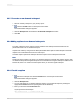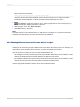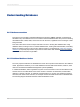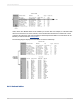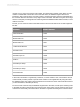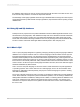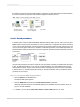User`s guide
22.7.1 To create an on-demand subreport
1.
Place an ordinary subreport in your primary report.
2.
Click the Format button on the Expert Tools toolbar.
The Format Editor dialog box appears.
3.
Click the Subreport tab and select the On-demand subreport check box.
4.
Click OK.
22.8 Adding captions to on-demand subreports
To further organize a report, captions can be created for the Subreport Preview tab and for the
placeholder frame of an on-demand subreport.
Captions are written by using formulas. Both placeholder frame captions and Subreport Preview tab
captions can include field names from the main report.
A tab text caption replaces the subreport file name caption on the Subreport Preview tab.
Note:
Placeholder frame captions only apply to on-demand subreports, while tab text captions apply to both
on-demand subreports and regular subreports. Since the data from a regular subreport is visible on the
Preview tab, there is no need for a frame caption when you format a regular subreport.
22.8.1 To add a caption
1.
Select the subreport and click the Format button on the Expert Tools toolbar.
The Format Editor dialog box appears.
2.
Click the Subreport tab.
3.
You can enter either an on-demand subreport caption or a preview tab caption by clicking the
appropriate Formula button and opening the Formula Workshop.
4.
Enter your formula in the Formula text box.
Crystal syntax formula example:
"More Information About " + {Customer.Customer Name}
2012-03-14501
Subreports