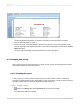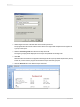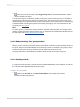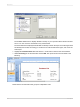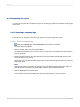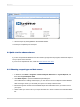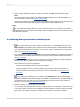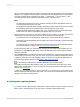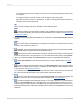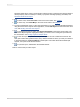User`s guide
Parameter fields can be used in reports (as title or label prompts), in selection formulas (as selection
criteria prompts), and in formulas (for a variety of purposes including specifying sort fields). See
Parameter Fields and Prompts.
10.
To add a chart, click Insert Chart on the Insert Tools toolbar. See Charting.
11.
To add a map, click Insert Map on the Insert Tools toolbar. See Mapping.
12.
To insert a spreadsheet, picture, or other OLE object that you can edit from within the Report Designer
using the tools from the object's native application, choose OLE Object from the Insert menu. See
OLE, and Working with static OLE objects.
13.
To change the record sort order, click Record Sort Expert on the Expert Tools toolbar. The
Record Sort Expert appears. Highlight the field(s) you want to use for sorting the report data and
the sort direction. See Sorting single and multiple fields.
14.
To limit the report to specific records (for example, the records of California customers who
have year-to-date sales greater than $10,000), click the first field on which you want your selection
to be based and then click Select Expert on the Expert Tools toolbar. When the Select Expert
appears, set up the record selection criteria.
15.
To print the report, click Print on the Standard toolbar.
That's it! It is that easy to build a report.
2012-03-1450
Quick Start