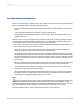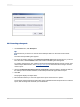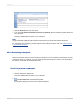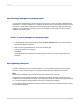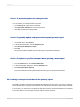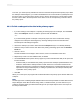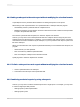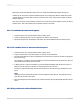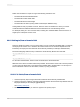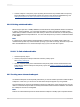User`s guide
To do this, you need to specify a field that is common to both the subreport and the primary report. With
the Subreport Links dialog box, you create a link between the two common fields. Crystal Reports uses
the link to match up records from the primary report to those in the subreport. The link makes certain
that the "orders" data in the subreport sits on the same row as the corresponding "customer" data in
the primary report.
22.3.1 To link a subreport to the data in the primary report
1.
If you are creating a new subreport or importing an existing report as a subreport, from the Insert
menu, click Subreport. Choose or create a report and click the Link tab.
- or -
If you have already placed a subreport in the primary report, but did not create a link at setup,
navigate to the Subreport Links dialog box by choosing Subreport Links from the Edit menu.
The Subreport Links dialog box appears.
2.
Choose the subreport you want to link from the For subreport list (if it is not already selected).
3.
Select the field you want used as a link field in the primary (containing) report from the Available
Fields list.
4.
Click the > arrow.
The field is added to the "Field(s) to link to" list box, and is now selected as a link field.
5.
Repeat steps 3 and 4 for each additional link, as desired.
6.
Use the Field link section (which will only appear if you have selected a link field) to set up the link
for each link field:
• Select the field you want linked to the primary report from the "Subreport parameter field to use."
• Select the "Select data in subreport based on field" check box on and select a field from the
adjacent drop-down list to organize the subreport data based on a specific field (this is the quick
equivalent of using the Select Expert). If nothing is specified here, the subreport will adopt the
organization of the primary report.
7.
Click OK.
When you run the report, the program will coordinate the data in the primary report with the data in the
subreport.
Note:
The field type of the Containing Report field determines which subreport fields are visible. Because the
Report Designer reads dates as either strings, dates, or date/time fields, you must make sure your
subreport parameter field type matches the field type set up in Report Options in the main report for
the field you want linked.
2012-03-14496
Subreports