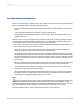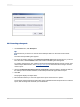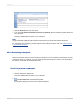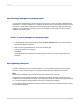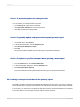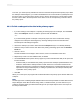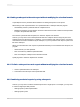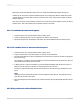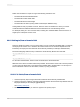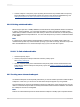User`s guide
22.2.2 Saving a subreport as a primary report
You may find it advantageous to save a subreport as a primary report for the sake of distributing the
information to a variety of audiences. For example, the primary report containing the subreport may be
relevant for a stockholders meeting at the end of the fiscal year; however, the data contained in the
subreport may be relevant for everyday use by your managers. In such cases, it is easy to save a
subreport as a primary report.
22.2.2.1 To save a subreport as a primary report
1.
In the Design tab, right-click the subreport and click Save Subreport As from the shortcut menu.
The Save As dialog box appears.
2.
Search for the appropriate directory in the Save As dialog box.
3.
Type a new name for the subreport.
4.
Click Save.
The program saves the subreport as a primary report so that you can open it separately when
necessary.
22.2.3 Updating subreports
In order to maintain the most up-to-date subreports, you can manually update the subreport data.
However, you may want to re-import a subreport automatically when opening the main report.
Note:
Re-importing is available only for subreports that were created from a report file.
Re-importing not only updates the data, but updates the formatting, grouping, and structure of the
subreport if any changes have been made. If you change the report the subreport was originally based
on, you can have these changes reflected in the report containing the subreport.
You can either globally specify that all subreports should be re-imported, or set the automatic re-import
for an individual subreport.
2012-03-14494
Subreports