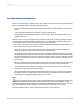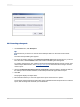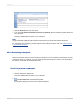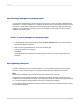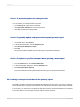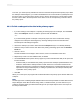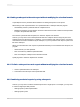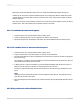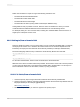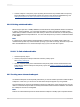User`s guide
22.2 Inserting subreports
1.
On the Insert menu, click Subreport.
Tip:
Another way to do this is to click the Insert Subreport button on the Insert Tools Toolbar.
The Insert Subreport dialog box appears.
2.
To choose an existing subreport, click Choose an existing report and type the name. If you do not
know the name, click the Browse button and locate it in the dialog box that appears.
To create a new subreport, click "Create a subreport with the Report Wizard" and type a name; then
click the Report Wizard button. See Creating a new report for information about using a wizard to
create a report.
3.
Choose On-demand subreport (similar to a hyperlink) to have the ability to retrieve the data on
the subreport when needed. Otherwise, all the subreport data will appear with the report.
4.
Click OK.
The program displays an object frame.
5.
Move the frame where you want it to appear in the report and click once to place it.
The program creates a Subreport Design tab, which is labeled with the subreport name. To edit the
report, click the design tab and make your modifications.
2012-03-14492
Subreports